To receive notifications in Discord we will take advantage of Discord's webhooks feature and its support for the Slack API. Follow the steps below to get everything setup with Discord:
Open the Discord app
Click on Server Settings
Select Integrations from the left navigation
Click on Create Webhook:
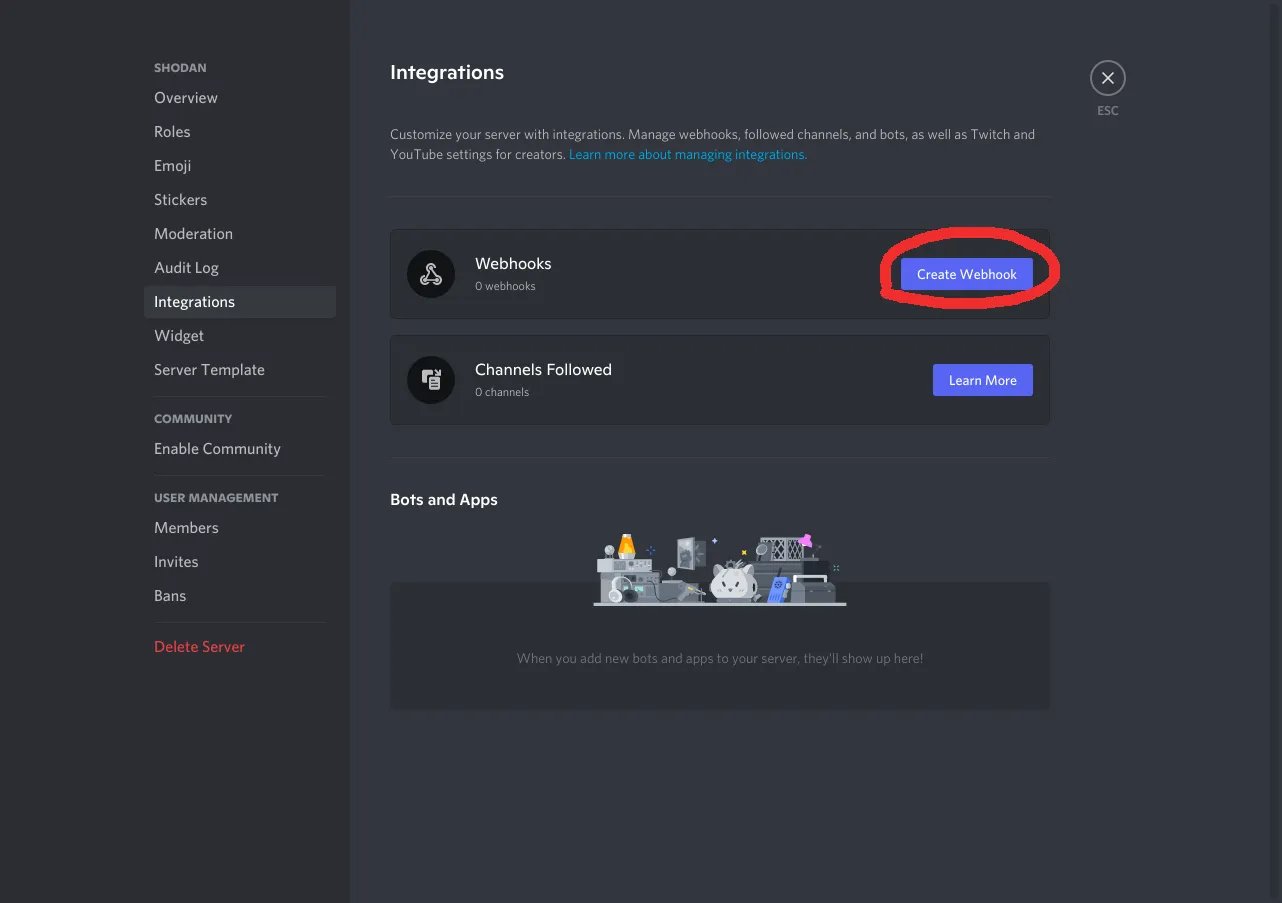
Enter a descriptive name for the webhook (ex.
Shodan Monitor) and the channel that the notifications should get sent to.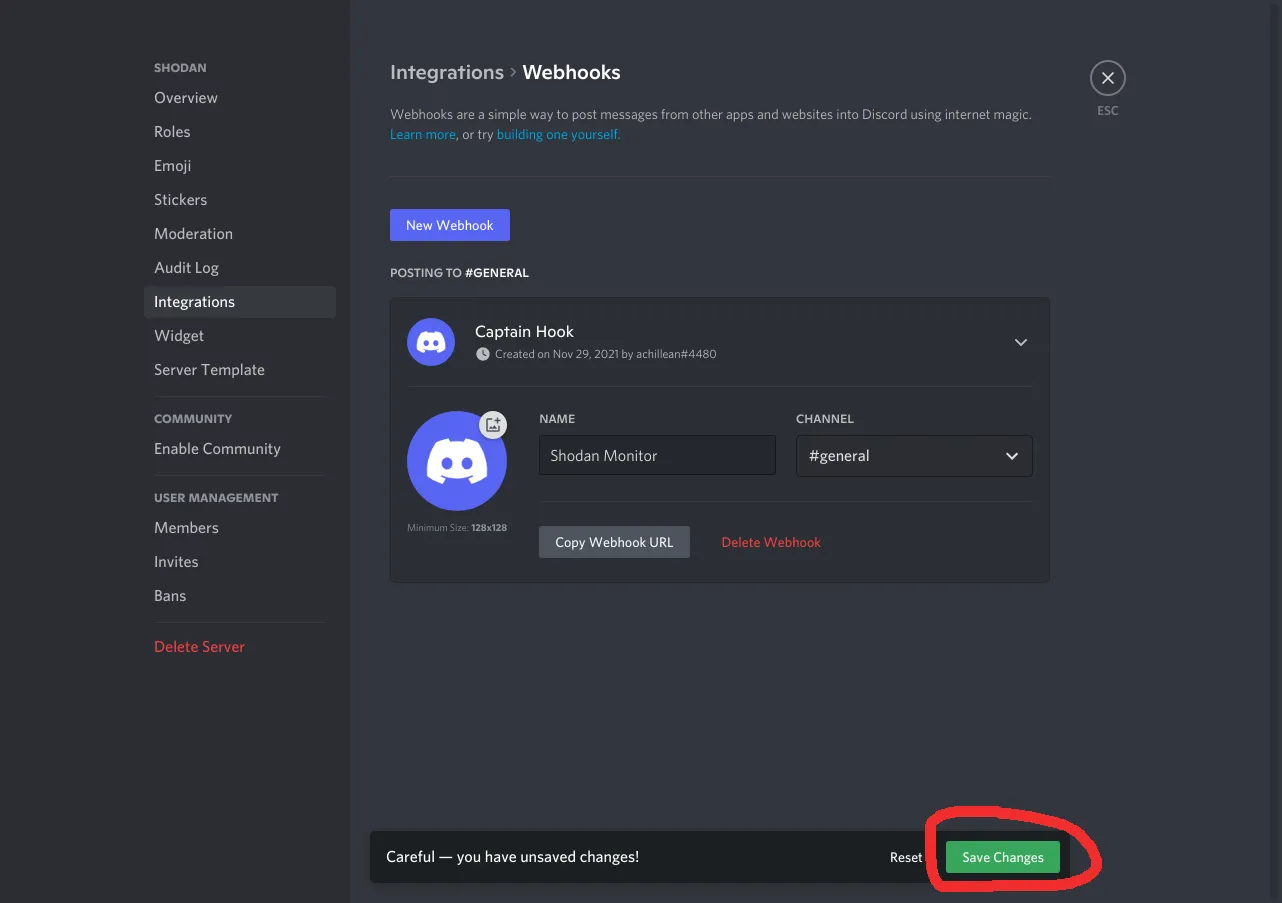
Click on Save Changes
Copy the webhook URL
Click here to create the notifier in Shodan Monitor.
Enter the webhook URL from Discord and add
/slackto the end of the URL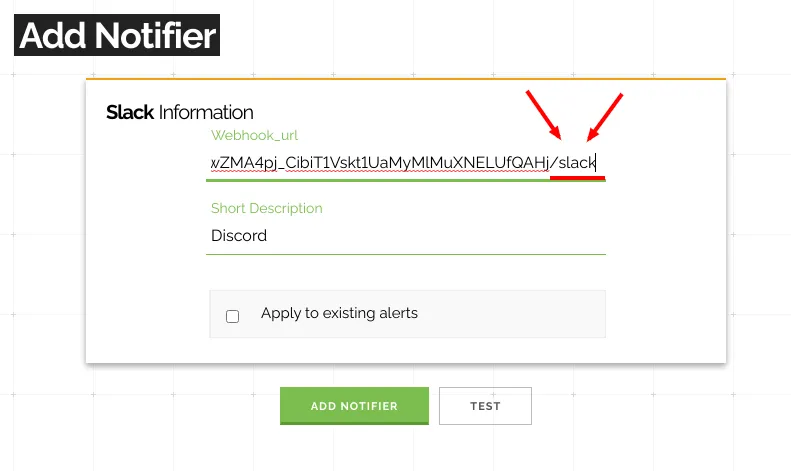
(optional) Provide a description (ex.
Discord channel xyz)Select
Apply to existing asset groupsif you want to get notifications from all asset groups delivered to DiscordClick on the Add Notifier button to save the settings
Done! You've successfully connected Shodan Monitor and Discord.